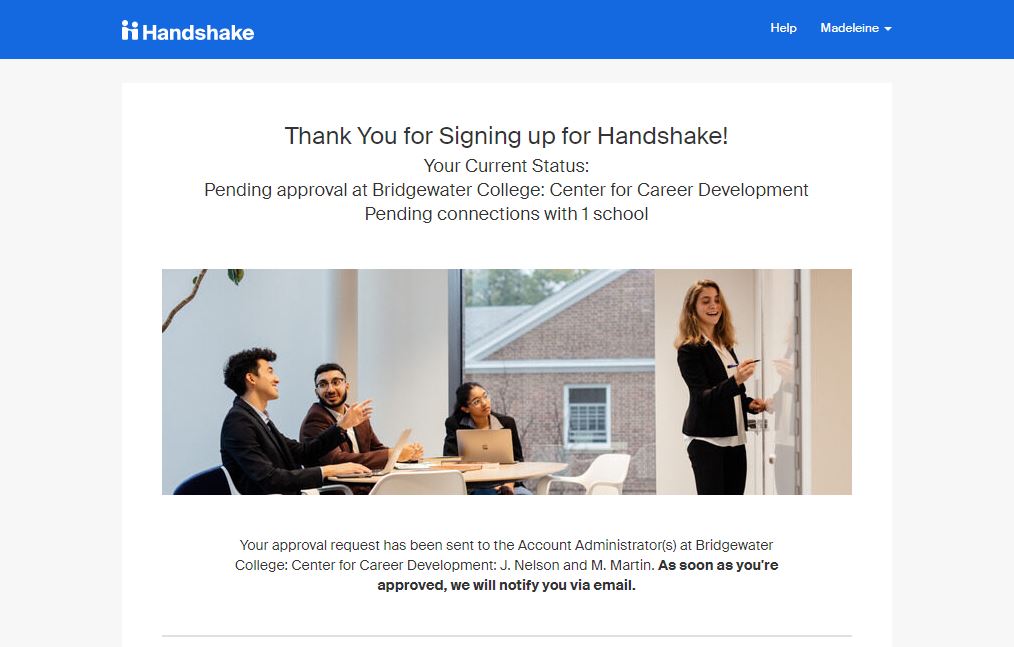Create and setup your account
This tutorial provides instructions for employers who wish to recruit from Bridgewater College.
If you have any questions, please reach out to Madeleine Martin at careercenter@bridgewater.edu or check the Handshake Help Center.
1. Create a New Account
- Go the Handshake New Account page: https://bridgewater.joinhandshake.com/login
- Click the “Sign up here” link
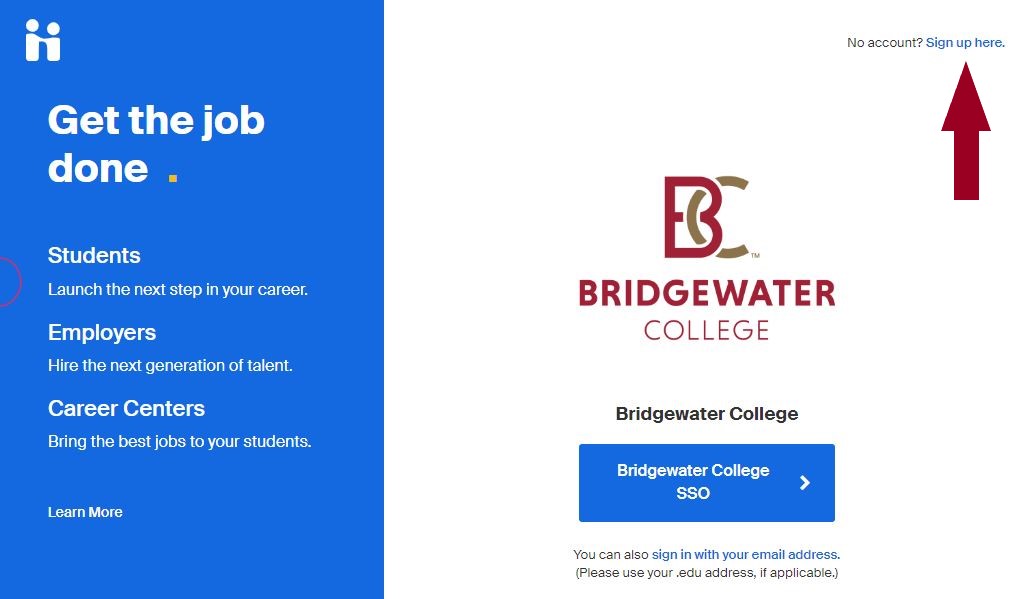
Type of Account
- Select the “Sign up here” button underneath “Are you an Employer?”
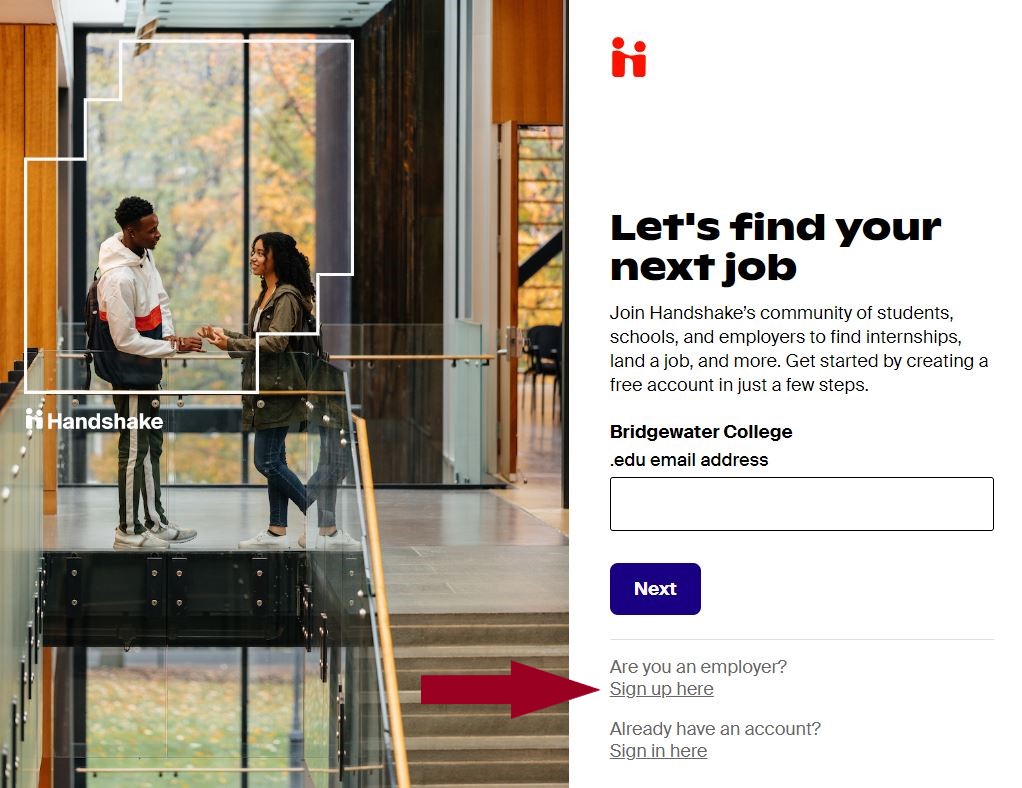
2. Sign up as an Employer
- Use your work email address
- Create a password
- Click the “Sign Up” button
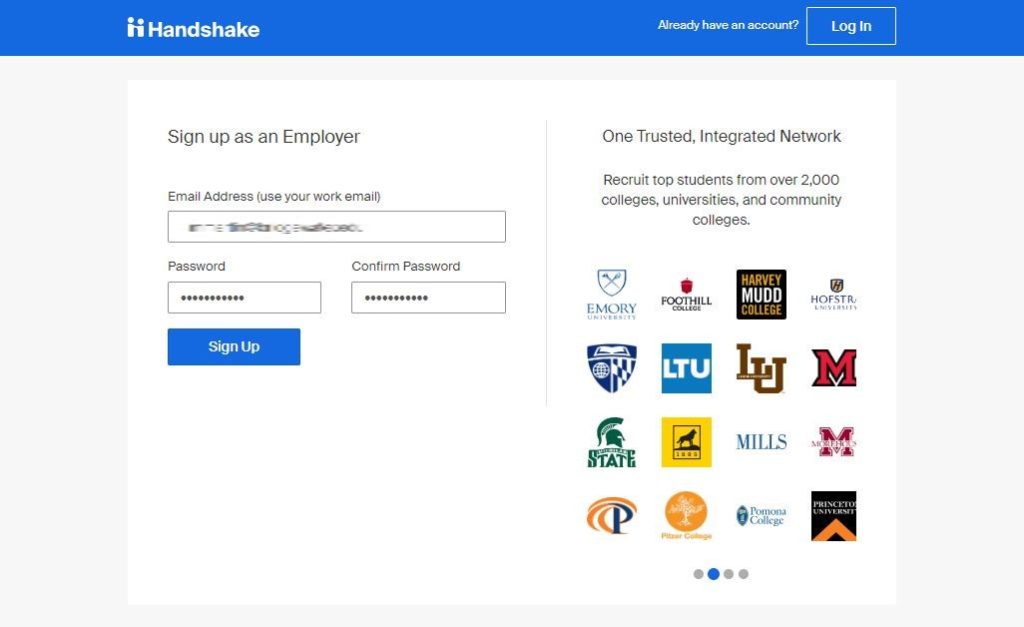
“Welcome to Handshake” screen
- Enter your information to create your Employer Profile
- Choose your area(s) of interest for recruitment
- Add your Alma Mater (optional)
- Click the “Next: Employer Guidelines” button
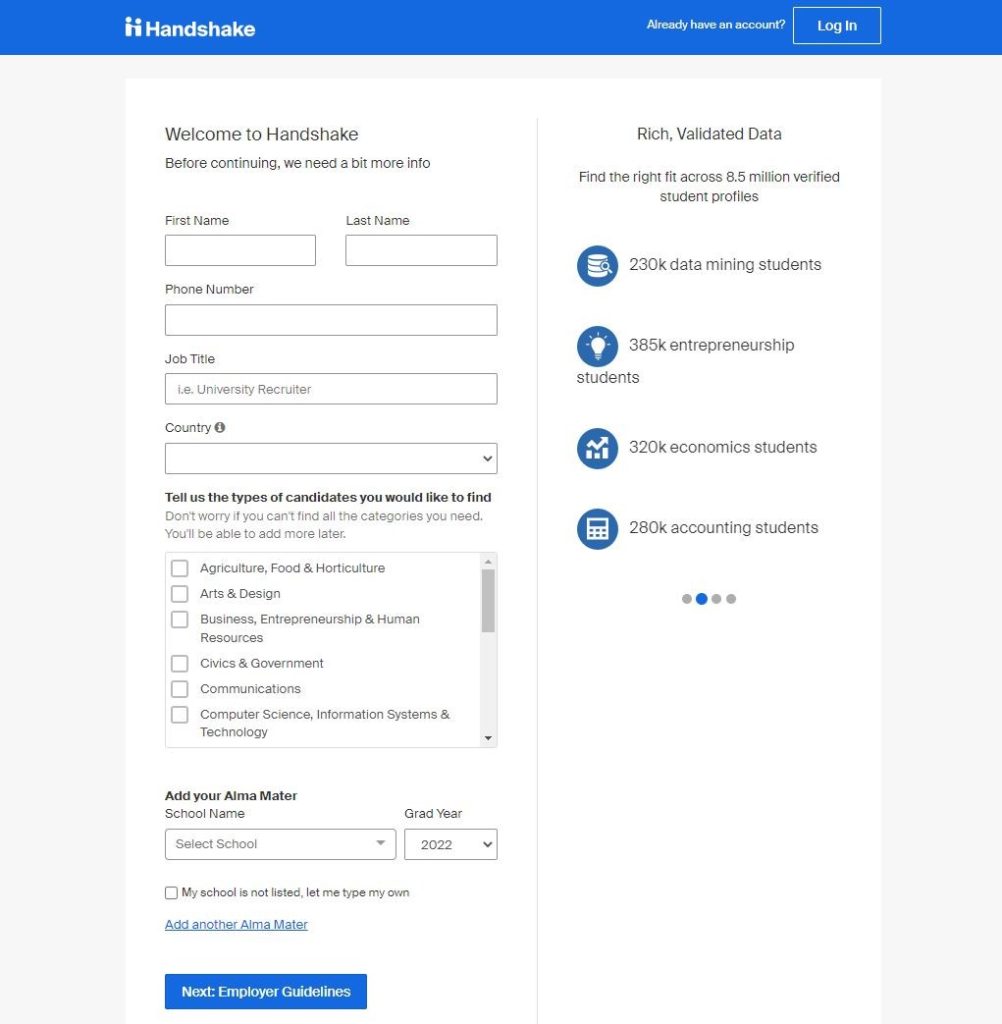
“Handshake Employer Guidelines” screen
- Select “No” to third-party recruiter
- Click the “Next: Confirm Email” button
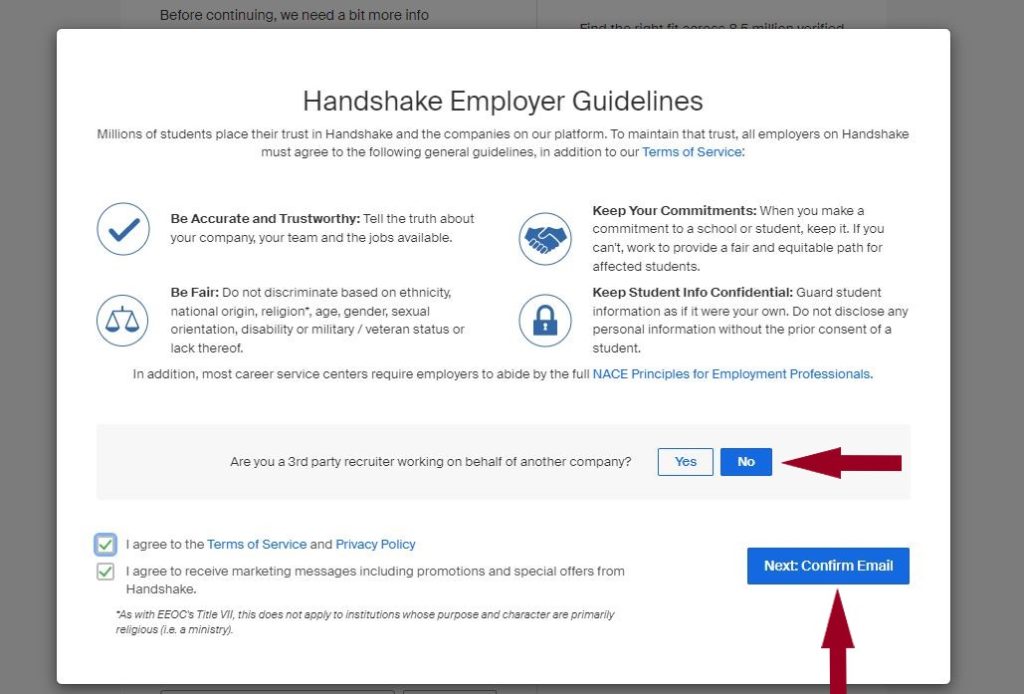
Handshake confirmation screen
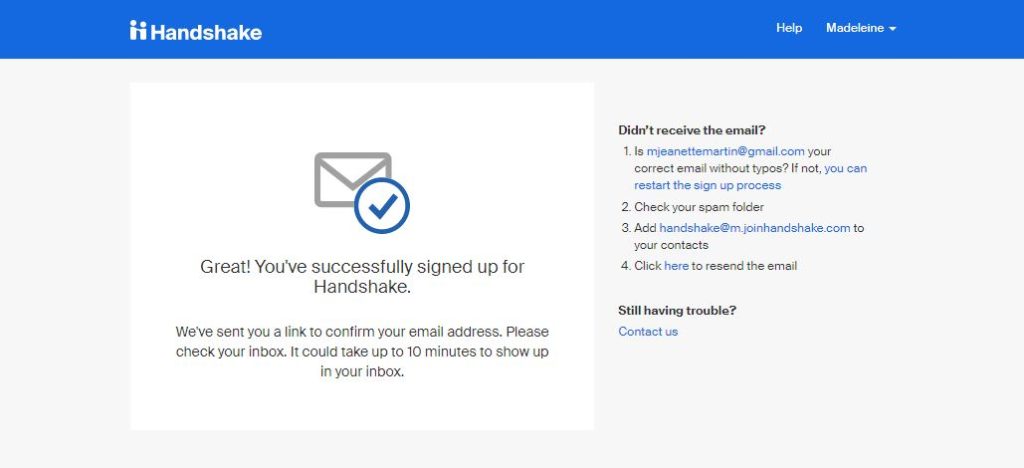
3. Check your email
- Check your inbox for an email to confirm your email address.
- Click the “Confirm Email” button
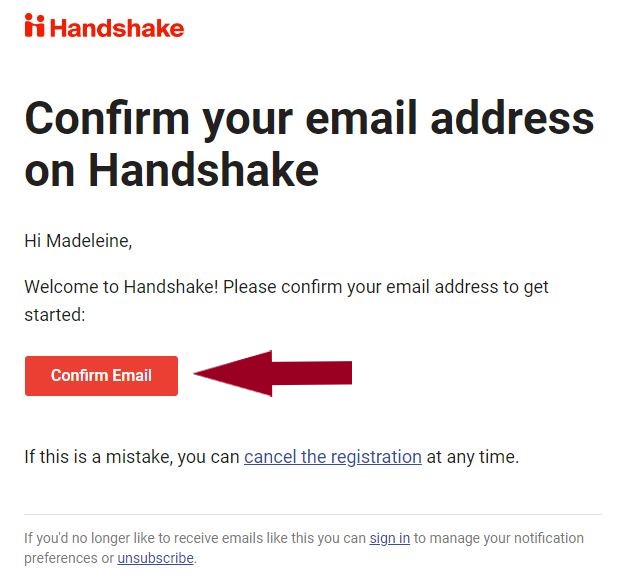
4. Join Company and Select Schools to Recruit From
The email button will take you to Handshake’s “Step 3 of 4 – Join Company” screen.
First: Search for your Employer using the “Search for your company” search box.
You will need to be connected to your company profile on Handshake prior to taking any actions with schools. Your company should pull up based on the domain of your email address, if it is already in Handshake. If it isn’t, you should see the option to create a new company profile. You can learn more about the new company creation process here.
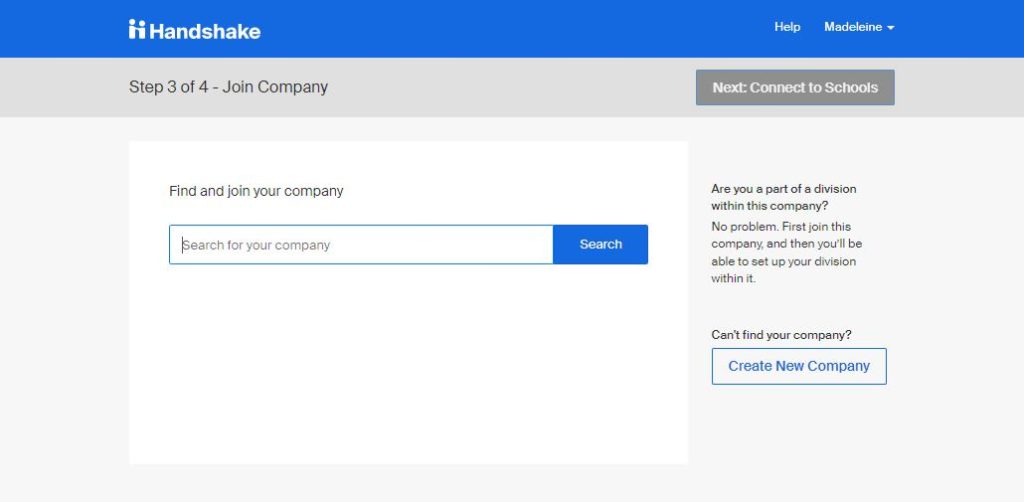
Second: Click the “Next: Connect to Schools” button (upper right corner)
Note: We have selected our Career Center as the employer in the example below, however on your screen you will see the name of your own employer that you have selected.
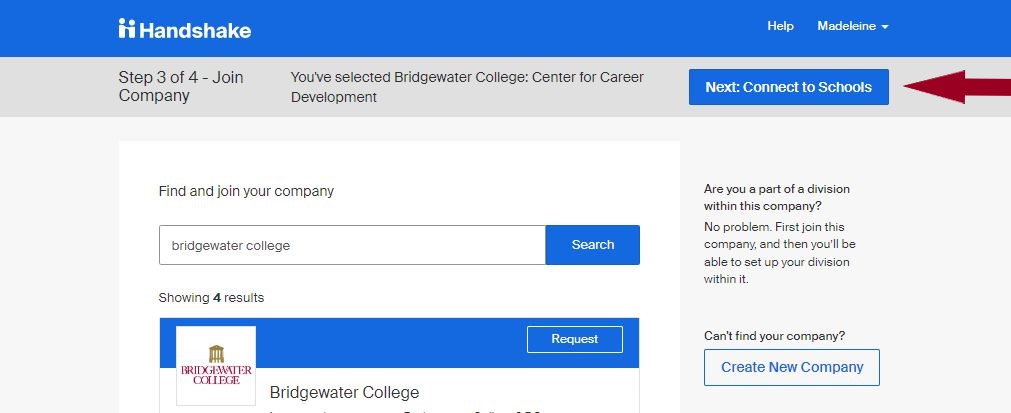
Third: Search for Bridgewater College in the search box. Select Bridgewater College by clicking the “plus” icon to the right of the school in the listing below the search box.
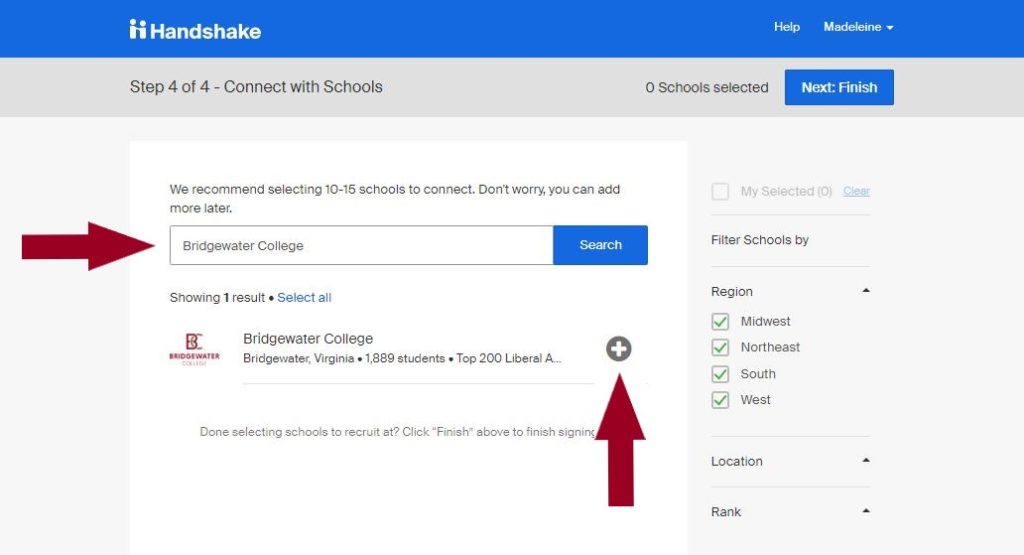
Fourth: Once you have selected Bridgewater College, the “plus” icon will change to a “checkmark” icon. Click the “Next: Finish” button.
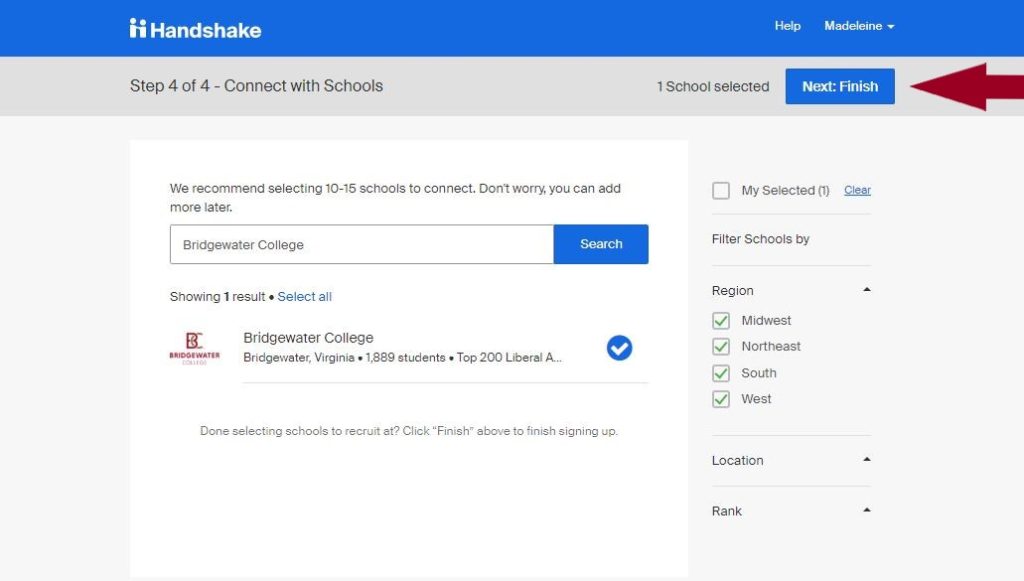
You’re Done!
You have now signed up for a Handshake Employer Account and requested to connect with Bridgewater College. If your employer already existed on Handshake, you will need to wait for them to approve your addition to their Employer Account. You will also need to wait for us to approve you to recruit from Bridgewater College. We address Employer Approval requests within 5 business days. Please reach out to us at careercenter@bridgewater.edu with any questions.